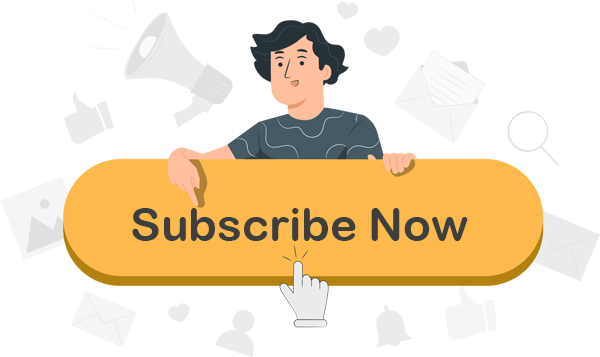Master Google Workspace: Boost Productivity Like a Pro
Focused View
8:52:03
1 - Course Introduction.mp4
05:02
2 - WATCH ME Essential Information for a Successful Training Experience.mp4
02:11
3 - DOWNLOAD ME Course Files.html
3 - Google-Sheets-Basics-Instructor-Files.zip
4 - DOWNLOAD ME Exercise Files.html
4 - Google-Sheets-Basics-Exercises-Files.zip
5 - Accessing Google Sheets.mp4
07:49
6 - Its Just Google.mp4
04:40
7 - Orientation.mp4
04:19
8 - Cells.mp4
06:34
9 - Rows Columns Part 1.mp4
05:40
10 - Rows Columns Part 2.mp4
06:20
11 - Theme.mp4
07:10
12 - Formatting Part 1.mp4
06:27
13 - Formatting Part 2.mp4
08:32
14 - Exercise 01.mp4
06:19
15 - Insert Links.mp4
05:36
16 - Insert Images.mp4
08:36
17 - Insert Drawings.mp4
09:43
18 - Insert Checkboxes.mp4
09:04
19 - Insert Notes Comments.mp4
08:36
20 - Exercise 02.mp4
04:07
21 - Data Cleanup.mp4
06:26
22 - Conditional Formatting Part 1.mp4
07:47
23 - Conditional Formatting Part 2.mp4
06:50
24 - Dropdown in Cells.mp4
09:40
25 - Data Validation.mp4
04:31
26 - Exercise 03.mp4
05:18
27 - Sort Filter.mp4
09:09
28 - Basic Formulas.mp4
07:40
29 - Basic Functions.mp4
08:34
30 - Query Function.mp4
09:06
31 - Multiple Sheets.mp4
04:01
32 - Exercise 04.mp4
03:52
33 - Types of Charts Graphs.mp4
09:23
34 - Edit Customize Charts Part 1.mp4
05:26
35 - Edit Customize Charts Part 2.mp4
06:59
36 - Exercise 05.mp4
06:57
37 - Share Collaborate Part 1.mp4
07:04
38 - Share Collaborate Part 2.mp4
05:05
39 - Download Print or Publish.mp4
02:47
40 - Exercise 06.mp4
02:21
41 - Course Wrap Up.mp4
02:07
42 - Introduction to Gmail.mp4
01:52
43 - Undo Send and Hover Actions.mp4
04:03
44 - Archive Not Delete.mp4
03:59
45 - Nudges and Smart Features.mp4
04:01
46 - Stars and Indicators.mp4
04:33
47 - Signature and Vacation Responder.mp4
04:03
48 - Inbox Types.mp4
05:02
49 - Exercise 01.mp4
01:24
50 - Labels.mp4
04:43
51 - Filters.mp4
05:10
52 - Templates.mp4
03:57
53 - Search.mp4
02:56
54 - Chat.mp4
04:05
55 - Spaces.mp4
04:48
56 - Side Panel.mp4
01:44
57 - Exercise 02.mp4
01:22
58 - Course Wrap Up.mp4
01:46
59 - Introduction to Google Drive.mp4
02:24
60 - Getting There from Anywhere.mp4
04:08
61 - Navigation Menu.mp4
05:09
62 - Display and Details.mp4
04:51
63 - Drive View.mp4
04:17
64 - Settings and Offline Access.mp4
04:27
65 - New Button.mp4
03:31
66 - Microsoft Office Files.mp4
04:28
67 - Exercise 01.mp4
01:26
68 - Naming Tricks.mp4
06:49
69 - Organization Tips Part 1.mp4
05:17
70 - Organization Tips Part 2.mp4
05:28
71 - Search.mp4
04:03
72 - Share.mp4
03:06
73 - Exercise 02.mp4
02:33
74 - Priority Drive.mp4
05:20
75 - Shared Drives.mp4
06:19
76 - Exercise 03.mp4
01:27
77 - Course Wrap Up.mp4
02:39
78 - Introduction to Google Docs.mp4
01:25
79 - Navigating Docs.mp4
04:32
80 - Text Formatting with Styles.mp4
03:21
81 - FanFavorite Formatting Tools.mp4
02:44
82 - Advanced Formatting Tools.mp4
05:06
83 - Images.mp4
05:40
84 - Tables and Charts.mp4
06:09
85 - Drawings and Videos.mp4
04:37
86 - Productivity and Project Management Features.mp4
05:55
87 - Tools and Extensions.mp4
03:30
88 - Collaboration.mp4
06:52
89 - Exercise 1.mp4
02:46
90 - Course Wrap Up.mp4
01:29
91 - Introduction to Google Slides.mp4
02:07
92 - Getting Started.mp4
04:31
93 - View Options.mp4
04:00
94 - Editing Slides Part 1.mp4
05:30
95 - Editing Slides Part 2.mp4
06:57
96 - Theme Builder Part 1.mp4
07:36
97 - Theme Builder Part 2.mp4
06:14
98 - Collaboration.mp4
06:46
99 - Motions.mp4
03:50
100 - Present.mp4
09:02
101 - Exercise 1.mp4
02:25
102 - Course Wrap Up.mp4
01:54
103 - Introduction to Google Calendar.mp4
01:43
104 - Settings.mp4
07:05
105 - Creating Event Part 1.mp4
06:31
106 - Creating Event Part 2.mp4
07:21
107 - Appointment Schedules.mp4
06:47
108 - Exercise 01.mp4
01:18
109 - Course Wrap Up.mp4
01:22
More details
Course Overview
This comprehensive course teaches you to master Google Workspace tools including Sheets, Docs, Drive, Gmail, and Calendar to enhance productivity, streamline collaboration, and optimize workflows for individuals and teams.
What You'll Learn
- Master Google Sheets formulas, charts, and collaboration features
- Organize emails efficiently using Gmail filters, labels, and templates
- Manage files and collaborate seamlessly with Google Drive and Docs
Who This Is For
- Beginners new to Google Workspace seeking practical skills
- Teams transitioning from Microsoft Office to cloud-based solutions
- Professionals wanting to maximize email and file management
Key Benefits
- Boost productivity with smart Workspace features
- Access files and collaborate from anywhere
- Reduce inbox clutter with advanced Gmail techniques
Curriculum Highlights
- Google Sheets: Formulas, charts & data validation
- Gmail organization & productivity hacks
- Google Drive file management & sharing
Focused display
Category
- language english
- Training sessions 107
- duration 8:52:03
- Release Date 2025/06/12