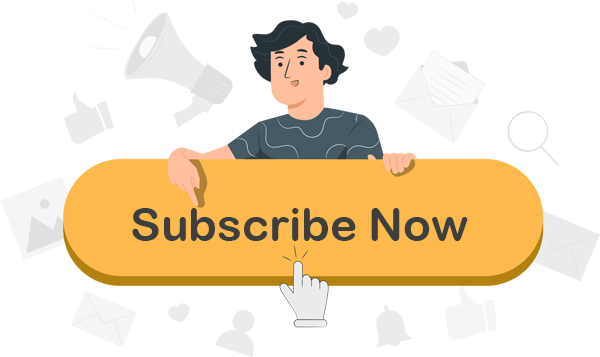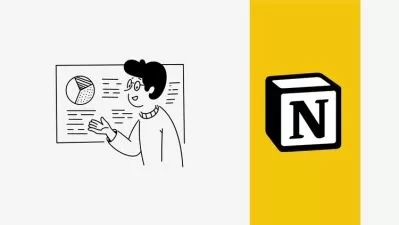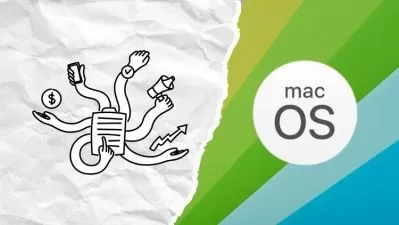Master Google Workspace: Docs, Sheets, Slides & Forms 2024
Focused View
6:34:52
1 -Introduction Of Google Docs.mp4
08:14
2 -Introduction Of Google Form.mp4
08:25
3 -Introduction Of Google Sheet.mp4
06:14
4 -Introduction Of Google Slide.mp4
12:35
1 -Copy, Cut and Paste.mp4
04:58
2 -Find, Replace and Replace All.mp4
06:23
3 -Font Change, Font Size Change, Clear Formatting, Bold, Italic, Underline, Strike.mp4
06:30
4 -Change font colour, highlight color and Text Effect and Typography.mp4
07:39
5 -Margin, Column, Page size and Ruler.mp4
07:12
6 -Bullets and Numbering.mp4
07:27
7 -Table Design & layout tab.mp4
05:52
8 -Page Layout Design.mp4
06:49
9 -Header & Footer Design.mp4
05:19
10 -Indent and Borders.mp4
04:43
11 -Alignments, Line Spacing.mp4
04:49
12 -Sorting, Shading.mp4
04:02
13 -Text Box, Drop Cap, Equation and Symbols.mp4
09:29
14 -Smart Art in Google Docs.mp4
07:05
15 -Watermark Design.mp4
04:56
16 -Page Setup and Print.mp4
06:13
1 -Form Setup.mp4
07:12
2 -Title & Description.mp4
04:44
3 -Adding & Editing Questions.mp4
05:54
4 -add rating questions.mp4
05:33
5 -Different Question Types.mp4
07:39
6 -Images & Videos.mp4
05:39
7 -More Question Types and Response Validation.mp4
06:25
8 -Importing Questions.mp4
04:08
9 -Adding Sections and Titles.mp4
05:15
10 -Themes, Backgrounds & Fonts.mp4
05:08
11 -Custom Headers.mp4
04:02
12 -Settings.mp4
06:10
13 -Send & Link Sharing Forms.mp4
05:03
14 -How to View Responses.mp4
04:00
15 -Connect Google Forms to Google Sheets.mp4
03:18
16 -Get Email Notifications.mp4
02:29
17 -stop receiving responses.mp4
02:56
18 -Quiz Setup.mp4
04:54
19 -Paragraph Quiz Question.mp4
04:07
20 -Multiple Choice Quiz Question.mp4
05:02
21 -Short Answer Quiz Form.mp4
04:36
22 -Checkbox Quiz Question.mp4
05:21
1 -User Interface Overview.mp4
06:38
2 -Formatting Basic.mp4
06:09
3 -Freezing Rows and Columns.mp4
02:44
4 -Conditional Formatting.mp4
06:29
5 -Sort and Filter Data.mp4
04:28
6 -Find and Replace.mp4
04:06
7 -Math Functions (SUM, AVERAGE, MAX, MIN, COUNT ).mp4
05:46
8 -Logical Functions (AND, OR IF).mp4
07:59
9 -Text Functions (LOWER, UPPER, CONCATENATE, PROPER).mp4
06:13
10 -Left and Right (LEFT, RIGHT).mp4
05:57
11 -Line, Area, Bar & Pie Charts in Google Sheets.mp4
08:24
12 -XLOOKUP.mp4
07:48
13 -Data Import (Web and HTML Table).mp4
05:11
14 -Macros.mp4
08:06
1 -Creating a New Presentation.mp4
06:44
2 -Adding Text & Text box in Slides.mp4
06:46
3 -Working with Bulleted or Numbered Lists.mp4
06:10
4 -Import New Theme & Changing Theme.mp4
05:04
5 -Add, Duplicate, Move, Hide and Delete Slides.mp4
04:59
6 -Inserting Images.mp4
06:05
7 -Transparent Background image.mp4
04:43
8 -Add and Customizing the Table Design.mp4
05:59
9 -Adding Animations.mp4
07:33
10 -Adding Slide Transitions.mp4
05:08
11 -Action Buttons Slides.mp4
05:14
More details
Course Overview
This comprehensive course teaches you to master Google's core productivity tools - Docs, Sheets, Slides, and Forms - to boost efficiency and streamline your workflow.
What You'll Learn
- Create professional documents, spreadsheets, and presentations
- Build interactive forms with quizzes and automated responses
- Use advanced functions like XLOOKUP and data import in Sheets
Who This Is For
- Beginners wanting to master Google Workspace tools
- Educators creating engaging digital materials
- Professionals seeking to improve workplace productivity
Key Benefits
- Learn time-saving techniques for all core Google apps
- Gain practical skills for real-world applications
- Access professional formatting and automation features
Curriculum Highlights
- Google Docs: Advanced Formatting & Layout
- Google Forms: Creation & Automation
- Google Sheets: Data Analysis & Visualization
Focused display
- language english
- Training sessions 67
- duration 6:34:52
- Release Date 2025/05/11