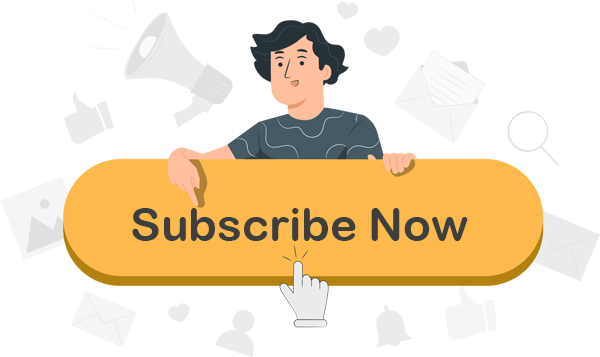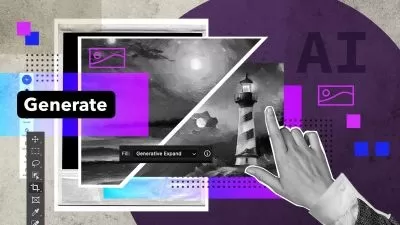Master Photoshop 2024: Ultimate Essential Training Course
Focused View
7:54:57
1. Welcome to Photoshop Essential Training.mp4
01:20
1. Opening files in Photoshop.mp4
03:07
2. Opening files from Adobe Bridge.mp4
05:17
3. Opening files from Lightroom Classic.mp4
02:52
4. Opening files from Lightroom.mp4
01:59
5. Editing in Camera Raw and Lightroom versus Photoshop.mp4
05:03
1. A tour of the Photoshop interface.mp4
06:24
2. Working with multiple documents.mp4
02:52
3. Panning and zooming documents.mp4
05:35
1. Arranging the panels you use most often.mp4
05:09
2. Customizing the Toolbar.mp4
04:06
3. Modifying keyboard shortcuts to boost productivity.mp4
02:53
1. Understanding file formats.mp4
07:29
2. Mastering bit depth and color mode.mp4
08:15
3. Choosing a color space.mp4
06:35
4. Making sense of document size.mp4
06:58
5. Using image size to change document dimensions.mp4
05:42
6. Discover flexible editing using the History panel.mp4
03:31
7. Saving and exporting documents.mp4
06:37
1. A tour of the Camera Raw interface.mp4
06:58
2. Removing distortions and cropping photos.mp4
05:46
3. Working with profiles and presets.mp4
07:03
4. Enhancing contrast color and tone.mp4
10:07
5. Removing distracting elements.mp4
07:57
6. Using the masking tools to adjust a portion of an image.mp4
10:07
7. Using masking to retouch portraits.mp4
04:02
8. B W conversions color toning and snapshots.mp4
06:25
9. Removing noise and adding Lens Blur.mp4
07:01
10. Saving and opening files in Photoshop.mp4
05:14
1. Using the Crop tool.mp4
05:33
2. Straightening a crooked image.mp4
03:06
3. Crop and change image size in one step.mp4
05:17
4. Increasing canvas size.mp4
05:20
1. Exploring layer basics.mp4
07:55
2. Loading selecting aligning and distributing layers.mp4
07:18
3. Working with layer groups and the Frame tool.mp4
08:00
4. Merging and flattening layers.mp4
03:59
5. Quickly exporting layers and groups.mp4
03:01
1. Color basics.mp4
04:42
2. Brush basics.mp4
09:20
3. The Brushes and Brush Settings panels.mp4
08:24
4. Creating custom brushes and symmetrical paint strokes.mp4
06:25
1. Layer mask essentials.mp4
11:00
2. Using clipping masks to hide and show layers.mp4
03:46
1. Using the Marquee and Lasso tools.mp4
11:32
2. Making soft-edged selections.mp4
08:10
3. Using the Object Select tool.mp4
03:46
4. Making selections based on color.mp4
05:56
5. Transforming selections and removing halos.mp4
05:56
6. Selecting and replacing skies.mp4
05:44
1. Removing distracting elements with the Healing Patch and Clone tools.mp4
09:22
2. Removing objects using Content-Aware and Generative Fill.mp4
07:52
3. Creating elements using Generative Fill and Firefly.mp4
09:14
4. Transform without distorting using Content Aware Scale and Move.mp4
04:35
1. Introducing adjustment layers.mp4
03:53
2. Adjusting color and tone with Levels and Curves.mp4
08:29
3. Changing colors using Vibrance Hue Saturation and Color Balance.mp4
05:11
4. Converting to BW and color toning with Gradient Maps.mp4
04:56
5. Applying Adjustment Layers to multiple layers.mp4
03:55
1. Blend Mode basics.mp4
05:38
2. Using Multiply Screen Overlay and Soft Light.mp4
03:19
3. Applying blend modes to adjustment layers.mp4
02:57
4. Applying blend modes to multiple layers and groups.mp4
02:08
1. Creating and editing Smart Objects.mp4
05:59
2. Opening raw images as Smart Objects.mp4
05:54
3. Replacing the contents of a Smart Object.mp4
03:24
4. Linked vs. embedded Smart Objects.mp4
05:49
1. Scaling skewing and rotating layers using Free Transform.mp4
05:02
2. Removing perspective distortion using Camera Raw.mp4
03:27
3. Warping images.mp4
04:51
4. Using Liquify to reshape an image.mp4
07:49
5. Using Vanishing Point to paste in perspective.mp4
04:24
6. Using Smart Objects to transform multiple layers into one.mp4
03:55
1. Using Fill Layers to create a hand-painted look.mp4
05:58
2. Using gradients to add color effects.mp4
05:14
3. Creating and applying custom pattern fill layers.mp4
05:08
1. Filter essentials.mp4
01:47
2. Applying filters non-destructively with Smart Filters.mp4
04:13
3. Sharpening images.mp4
06:40
4. Creative blurring effects.mp4
11:27
5. AI-assisted Neural Filters.mp4
08:05
6. Creating painterly effects using Filter Gallery.mp4
04:47
7. Applying Camera Raw as a filter.mp4
03:01
More details
Course Overview
This comprehensive Photoshop 2024 course teaches you how to efficiently create stunning images, whether you're a beginner or experienced professional. Julieanne Kost simplifies complex tools to help you master photo editing, retouching, and creative design.
What You'll Learn
- Navigate and customize Photoshop's essential tools and interface
- Master layers, selections, masking, and professional retouching techniques
- Utilize advanced features like Smart Objects, Generative Fill, and AI-powered tools
Who This Is For
- Photographers looking to enhance their images
- Designers wanting to expand their Photoshop skills
- Creative professionals seeking efficient workflows
Key Benefits
- Learn from Adobe's own Photoshop expert
- Gain practical skills for real-world projects
- Access the latest 2024 features and techniques
Curriculum Highlights
- Digital Image Essentials & Interface Mastery
- Professional Editing with Layers & Masks
- AI-Powered Tools & Advanced Techniques
Focused display
Category
- language english
- Training sessions 83
- duration 7:54:57
- Release Date 2025/05/22