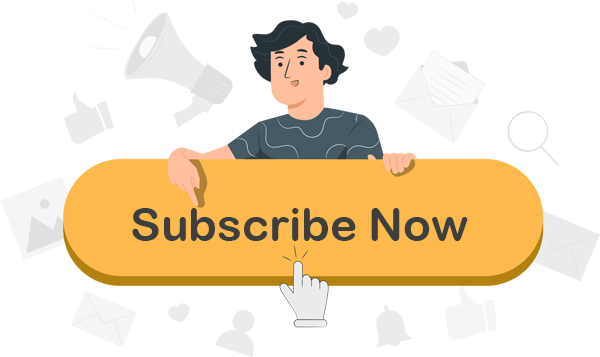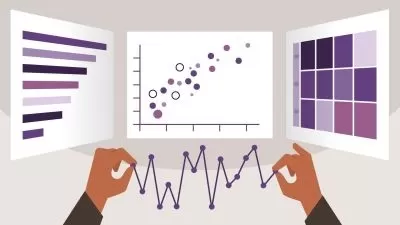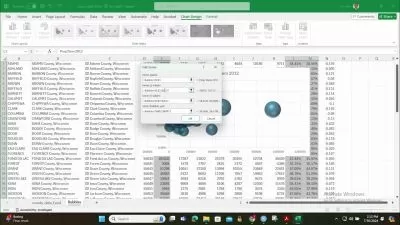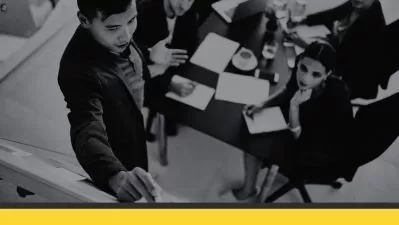About TableauLearn More
Learn to extract and act upon important information from large data sets. Tableau is a powerful business data analytics software that helps you make sense of data, and show its impact on a business plan. With Tableau, you can turn numbers and other data into actionable information through graphs, reports, and visuals. A Tableau course on Udemy can teach you the many ways in which you can use this popular data analysis software.
Sort by:
Sorting
The newest
Most visited
Course time
Subtitle
Frequently asked questions about Tableau
Tableau is an analysis software that is useful for Business Intelligence. You can rapidly create visualizations (also known as “vizzes”) by dragging your data fields into shelves and panes. From there, you can develop dashboards and stories to bring your analyses to life. The free version, Tableau Public, has full analytical functionality, including uploading vizzes to the Internet. However, you cannot save your files on your local or network drives. Because your published files are available to everyone, the free version is not suitable for analyses that contain sensitive or personal data. To save your files locally, you need to subscribe to Tableau Creator. It includes a suite of Tableau Desktop, Tableau Prep Builder, and a license to either Tableau Server or Tableau Online, which allow collaboration in a secure environment.
You can use Tableau to create analyses quickly. With just a few clicks, you can load your data and create your first visualization. You can then combine visualizations (“vizzes”) to create dashboards, and use vizzes and dashboards to create stories. There are around a dozen different types of vizzes you can create. If you have numerical data, you can create a standard bar, line, area, and pie charts. You can also use lines to connect categories or use markers such as squares and circles. With geographical data, such as street, city, and state data, or latitude and longitude details, you can create maps. If you have activities with start and end dates, you can create a special visualization called a Gantt Chart. Once you have created a viz there are additional features you can use. You can add filters so the end-user can narrow down what data they are using. You can animate your analysis using Pages and publish your analysis online to Tableau Public.
Tableau is very useful for Data Analysts as they need to be able to interpret data to create meaningful results. Data Analysts typically use tools such as Excel to create their analyses. However, they can save a lot of time by using Tableau’s drag-and-drop feature to create "vizzes". Tableau can be useful for any career that includes the words "Business Intelligence," such as BI Analyst or BI Developer. In this type of role, you would use a variety of advanced tools. Knowing Tableau would increase the range of tools that you can use. Finally, several specialist careers include the word "Tableau", such as Tableau Developer or Tableau Consultant. These would require a high level of Tableau knowledge to quickly create advanced, interactive analyses that use complex functions such as Level of Detail Expressions and Table Calculations.
You do not need any coding skills to create straightforward analyses. You can access most of the functionality using drag-and-drop techniques – for example, dragging fields to row and column shelves and adding filters and pages. You can also adjust properties by right-hand clicking on any field and using the context menu. However, if the analysis requires calculations not included in the data, then you will need to create fields using formulas. Formulas can be fairly simple – for example, if you want to subtract one field from another, you only need to use the minus sign. Basic Tableau formulas use Excel-like syntax, with formulas such as IF, LEFT and DATEADD. However, advanced formulas, such as FIXED and INCLUDE, use a completely different syntax, which is not as straightforward but very powerful.
As with other programs, such as Excel, it is possible to learn Tableau by yourself with time and dedication. Prior experience with similar analysis software is helpful. However, learning Tableau is much easier to do with some assistance because Tableau uses a unique environment. There are useful shortcuts, such as using the "Show me" button to quickly create an analysis. An online course can be a great way to learn Tableau.
There are three different categories of certifications you can get with Tableau. They are for data analysts, server administrators, and Tableau partners. Concentrating on the data analyst certifications, there are three levels of Tableau Desktop certifications. Specialist is the introductory certification, while Associate and Professional are progressively more advanced. You need to pass the Associate level before taking the Professional certification. If you are new to Tableau, then you may wish to focus at first on the Specialist certification. Compared with the Associate certification, the Specialist certificate is a lot cheaper, does not include more advanced elements such as Level of Detail Expressions, and does not expire (the Associate certification expires in two years).
An alternative to Tableau is Microsoft Excel which is probably already on your computer. It quickly creates graphs and is a program that you are probably already comfortable with. Unfortunately, the graphical options in Excel have not changed significantly in the last few versions. So, the charts are starting to look a bit outdated. If you want a similar program to Tableau, then you might want to investigate Power BI. It is Microsoft’s Business Intelligence program and, just like Tableau, allows you to load data, use formulas to create additional columns, create visualizations, and upload them to the web. In addition to Tableau, you can also manipulate the data within Power BI by (for example) combining different datasets from a folder on your computer — and you can update the analysis just by clicking the Refresh button. In Tableau, you need to use Tableau Prep for such additional functionality.
Both Power BI and Tableau are data visualization tools that can be used for similar tasks, but there are some differences. Tableau can handle massive amounts of data, while Power BI can only manage a more limited volume of data. Power BI users range from beginner to experienced, while Tableau users are mainly analysts and experts. There is an initial learning curve with Tableau, but it also has more advanced and user-friendly features, while Power BI is geared more towards beginners. Tableau can connect to many types of data sources and, while the data sources available to Power BI are updated monthly, they are more limited. The biggest difference between the two is that Power BI is best for a team that prefers ease of use and low cost, while Tableau works well for a team of data analysts who need advanced features and capabilities.