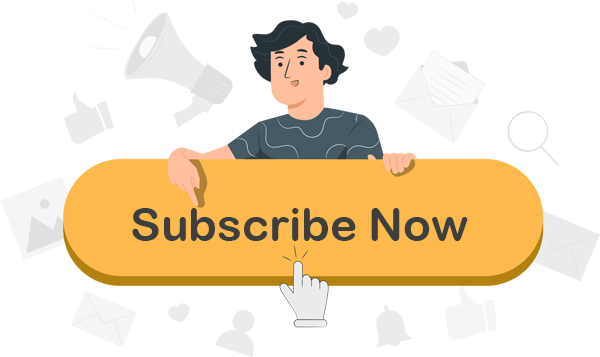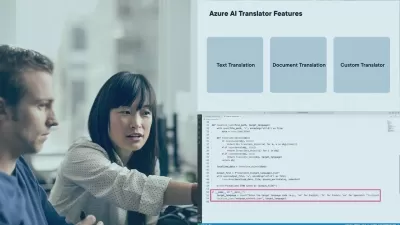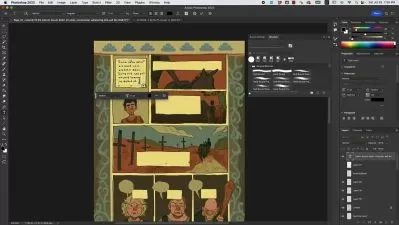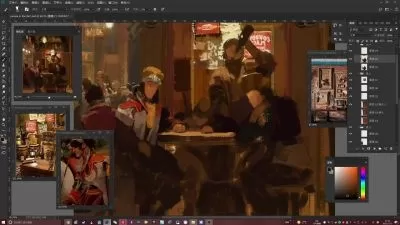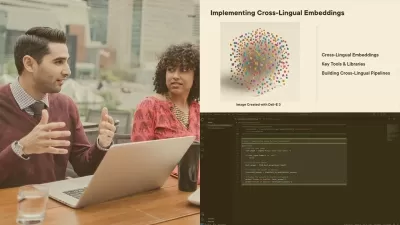Ultimate AI Portrait Retouching: Photoshop & Lightroom Pro
Focused View
5:26:13
01 - AI improves and accelerates portrait retouching.mp4
00:56
01 - Using the AI-powered Remove tool.mp4
06:19
02 - Removing tattoos and logos with the AI-powered Remove tool.mp4
07:35
03 - Remove tool workflow for portraits Fashion, up close, and kids.mp4
06:20
04 - The magic of generative AI for environmental portraits.mp4
04:41
05 - Fixing shadows under the eyes with AI.mp4
02:43
06 - The ultimate AI challenge Fix your images quickly.mp4
01:56
07 - The ultimate AI solution Fix your images quickly.mp4
14:15
01 - Using AI to blur the background.mp4
03:36
02 - Remove unwanted objects and improve the sky with AI.mp4
03:58
03 - The super power of Adaptive Portrait Presets for retouching.mp4
10:25
04 - Customize the AI Adaptive Portrait Presets for the perfect look.mp4
06:58
05 - Batch Processing with AI presets.mp4
06:04
06 - Improve the hair, facial hair, and eyes with AI.mp4
05:34
07 - Smoothing skin with the power of AI.mp4
04:56
08 - Challenge Improving a high-end studio portrait.mp4
01:02
09 - Solution Improving a high-end studio portrait.mp4
05:59
01 - Discover how to improve the look with masking.mp4
05:14
02 - Refine and fine-tune your masks.mp4
04:50
03 - Speed up your workflow with batch masks.mp4
04:08
04 - Small masks for big impact.mp4
07:29
05 - Studio lighting with masking.mp4
03:43
06 - When one mask isnt enough.mp4
07:27
07 - Improving a fine art portrait.mp4
03:20
08 - Challenge Improve three images with masking.mp4
01:32
09 - Solution Improve three images with masking.mp4
06:09
01 - The most powerful AI-enabled retouching tool in Photoshop.mp4
05:24
02 - Use the AI Remove tool to fix a portrait.mp4
04:29
03 - Remove an unwanted person with AI.mp4
06:01
04 - Impossible retouching made easy with the Remove tool.mp4
05:11
05 - Achieve better AI results with better selections.mp4
04:20
06 - Challenge Improve four images with the power of Photoshop AI.mp4
01:05
07 - Solution Improve four images with the power of Photoshop AI.mp4
08:46
01 - Using Crop AI Generative Fill to fix and improve the composition.mp4
01:28
02 - Improving a fine art portrait with AI.mp4
03:54
03 - Crop and extend your image in unimaginable ways.mp4
02:29
04 - Extend a studio portrait background with AI.mp4
06:17
05 - Improving environmental portraits with AI.mp4
03:58
06 - Using AI to generate better compositions.mp4
02:17
07 - Creating an awesome portrait from start to finish.mp4
10:38
08 - Challenge Improve an environmental portrait.mp4
00:54
09 - Solution Improve an environmental portrait.mp4
03:03
01 - Elevate your results with the magic of Photoshop AI.mp4
03:34
02 - Achieve the impossible with a few simple AI steps.mp4
04:01
03 - Bring your artistic concepts to life with Photoshop AI.mp4
08:49
04 - Change the backgrounds of your portraits in just a few steps.mp4
07:36
05 - Challenge Generate a new portrait background.mp4
00:37
06 - Solution Generate a new portrait background.mp4
03:28
01 - Fixing a celebrity portraits broken nose.mp4
07:38
02 - Smoothing skin with the power of Neural Filters.mp4
05:37
03 - Access the Camera Raw AI Skin Smoothing inside Photoshop.mp4
03:49
04 - Challenge Portrait skin smoothing.mp4
00:38
05 - Solution Portrait skin smoothing.mp4
03:41
01 - AI-powered teeth whitening.mp4
03:58
02 - Expert teeth whitening with adjustment layers and masking.mp4
06:19
03 - Whitening teeth in a group portrait.mp4
02:23
04 - Fixing a specific tooth.mp4
05:04
05 - Challenge Fixing yellow and broken teeth.mp4
01:03
06 - Solution Fixing yellow and broken teeth.mp4
08:38
01 - Everything you need to know about Liquify.mp4
06:39
02 - The ultimate combination of sculpting with AI and Liquify.mp4
07:16
03 - Fixing multiple portraits with AI and Liquify.mp4
09:26
04 - Advanced start to finish retouch.mp4
11:13
05 - Challenge Fixing shape with AI and Liquify.mp4
00:39
06 - Solution Fixing shape with AI and Liquify.mp4
06:11
01 - Next steps.mp4
00:33
More details
Course Overview
Master AI-powered portrait retouching with Adobe Lightroom and Photoshop. Learn cutting-edge techniques to remove imperfections, enhance features, and transform portraits using generative AI tools, adaptive presets, and professional workflows.
What You'll Learn
- Remove tattoos, logos, and objects with AI-powered tools
- Enhance eyes, teeth, and skin using adaptive presets
- Master generative fill for background and composition fixes
Who This Is For
- Photographers upgrading their retouching skills
- Creative professionals seeking AI editing mastery
- Content creators wanting polished portrait results
Key Benefits
- Accelerate workflows with batch processing and AI presets
- Solve complex retouching challenges with AI solutions
- Achieve studio-quality results with efficient techniques
Curriculum Highlights
- Lightroom Portrait Retouching Accelerated with AI
- Photoshop AI Magic for Impossible Edits
- Professional Skin & Teeth Enhancement Techniques
Focused display
- language english
- Training sessions 66
- duration 5:26:13
- English subtitles has
- Release Date 2025/05/22