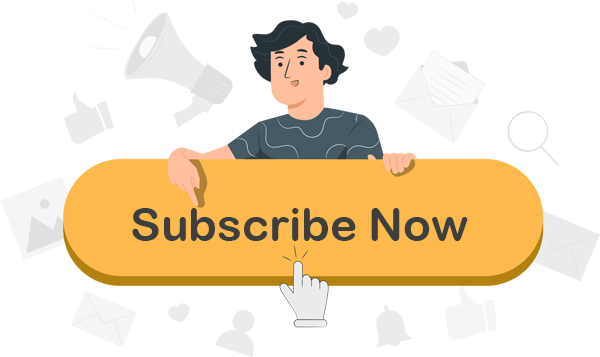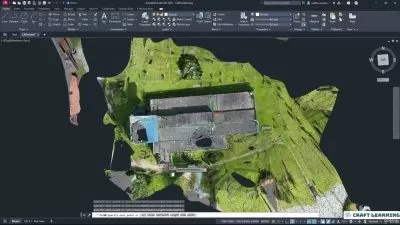Master AutoCAD 2025: Ultimate 2D/3D Design Course
Focused View
7:23:18
1. AutoCAD essentials.mp4
00:53
2. The advantages of using AutoCAD.mp4
01:10
3. What you should know before watching this course.mp4
02:12
4. Using the exercise files.mp4
01:42
5. Further AutoCAD courses in the library.mp4
01:19
6. The AutoCAD 2025 introduction.mp4
02:46
1. Using the AutoCAD application menu.mp4
08:08
2. Using the AutoCAD infobar.mp4
03:16
3. Utilizing the Quick Access Toolbar QAT in AutoCAD.mp4
04:56
4. Using the AutoCAD ribbon and panels.mp4
05:50
5. Customizing the AutoCAD interface using workspaces.mp4
03:58
6. Utilizing the palettes and dialog boxes in AutoCAD.mp4
06:24
7. Working with the AutoCAD command line.mp4
04:20
8. Using Dynamic Input DYNMODE for quicker input in AutoCAD.mp4
04:04
9. Using the AutoCAD status bar to your advantage.mp4
04:47
10. Using your Autodesk account.mp4
03:54
11. Navigating model space and paper space using the tab tools in AutoCAD.mp4
03:22
1. Setting units in your AutoCAD drawings.mp4
05:40
2. Setting AutoCAD options.mp4
04:50
3. Working with drawings using metric units.mp4
02:25
4. Working with drawings using imperial units.mp4
02:34
5. Working with templates using AutoCAD DWT files.mp4
05:38
1. Navigating drawings with Zoom and Pan.mp4
05:24
2. Working in model space and paper space in AutoCAD.mp4
04:44
3. Navigating easily by saving and restoring views in AutoCAD.mp4
07:08
4. Working with the mouse and mouse settings.mp4
04:02
5. Utilizing the ViewCube and the Navigation Bar for easy AutoCAD navigation.mp4
06:23
1. Using Grid and Snap for accurate drafting in AutoCAD.mp4
05:49
2. Using coordinates in AutoCAD for precise drafting.mp4
06:00
3. Utilizing Dynamic Input DYNMODE in AutoCAD.mp4
04:14
4. Using Direct Distance Entry DDE for quicker data entry.mp4
03:12
1. Using OSNAP and AUTOSNAP for precise geometry.mp4
08:30
2. Using POLAR and ORTHO for precise geometry.mp4
07:08
3. Creating lines arcs and circles quickly and effectively.mp4
06:55
4. Creating polylines and splines quickly and effectively.mp4
08:29
1. Creating rectangles and polygons quickly and effectively.mp4
04:46
2. Creating points and donuts as reference points in AutoCAD.mp4
07:59
3. Creating ellipses quickly and easily in AutoCAD.mp4
03:33
4. Using isometric drafting ISODRAFT effectively in AutoCAD.mp4
03:11
1. Working with the AutoCAD file tabs.mp4
03:25
2. Utilizing the AutoCAD shortcut menu.mp4
05:09
1. Selecting objects in your AutoCAD drawings.mp4
05:45
2. Using Move and Copy in your AutoCAD drawings.mp4
02:31
3. Using Rotate and Scale in your AutoCAD drawings.mp4
05:48
4. Using Mirror and Offset in your AutoCAD drawings.mp4
06:14
5. Using Break and Join in your AutoCAD drawings.mp4
07:37
6. Using Grips and Grip Editing in your AutoCAD drawings.mp4
04:14
7. Using Boundaries with your AutoCAD drawings.mp4
05:23
8. Using Fillet and Chamfer on AutoCAD geometry.mp4
04:35
9. Using Divide and Measure for accurate drafting in AutoCAD.mp4
07:58
10. Editing polylines and splines quickly and accurately in AutoCAD.mp4
07:29
11. Using Trim and Extend for accurate and precise drafting in AutoCAD.mp4
03:53
12. Creating and using arrays in your AutoCAD drawings.mp4
07:06
13. Using Stretch and Lengthen to edit AutoCAD geometry.mp4
05:19
1. Using the Hatch command to highlight areas in AutoCAD drawings.mp4
03:46
2. Using the Gradient command for enhanced colors in AutoCAD drawings.mp4
03:22
3. Using Draw Order to display hatches and gradients effectively in AutoCAD.mp4
02:59
4. Editing hatches and gradients quickly and effectively in AutoCAD.mp4
02:16
1. Creating and using AutoCAD text styles.mp4
04:08
2. Working with single line text TEXT and multiline text MTEXT in AutoCAD.mp4
10:34
3. Creating and using AutoCAD dimension styles effectively.mp4
09:10
4. Adding dimensions to your AutoCAD drawings quickly and easily.mp4
07:08
5. Using Quick Leader QLEADER in your AutoCAD drawings.mp4
04:31
6. Creating and using table styles in AutoCAD.mp4
03:49
7. Adding a table to your AutoCAD drawing.mp4
04:12
8. Creating and using multileader styles in your AutoCAD drawings.mp4
04:06
9. Working with a multileader in your AutoCAD drawings.mp4
04:02
10. Aligning text precisely and accurately in AutoCAD.mp4
05:43
1. Editing dimensions and dimension overrides in AutoCAD drawings.mp4
02:47
2. Breaking and spacing AutoCAD dimensions quickly and easily.mp4
03:31
3. Using Continue and Baseline to enhance your AutoCAD dimension annotation.mp4
03:53
4. Using automatic dimensioning in your AutoCAD drawings.mp4
02:31
1. Working with AutoCAD object properties.mp4
03:06
2. Changing the linetype scale in your AutoCAD drawings.mp4
03:44
3. Using Hide and Isolate in AutoCAD drawings.mp4
01:59
4. Creating new layers and working with the layer dropdown menu in AutoCAD.mp4
03:33
5. Using the layer tools in AutoCAD drawings.mp4
03:09
6. Working with layer states in AutoCAD drawings.mp4
02:19
1. Using groups with geometry in AutoCAD.mp4
03:13
2. Creating and inserting an AutoCAD block into a drawing.mp4
04:43
3. Redefining block definitions in an AutoCAD drawing.mp4
07:27
4. Using the EXPLODE command with blocks in your AutoCAD drawings.mp4
01:53
5. Creating a simple dynamic block in an AutoCAD drawing.mp4
05:52
6. Using the WBLOCK command to write blocks to AutoCAD drawings.mp4
06:38
1. Creating a simple block with attributes in AutoCAD.mp4
05:07
2. Working with the Enhanced Attribute Editor in AutoCAD.mp4
02:29
3. Working with table styles in your AutoCAD drawings.mp4
04:29
4. Designing a table in your AutoCAD drawing.mp4
04:57
5. Adding fields to an AutoCAD table in your drawing.mp4
03:36
1. Attaching XREFs to an AutoCAD drawing.mp4
03:19
2. Altering and clipping XREFs attached to an AutoCAD drawing.mp4
02:27
3. Editing XREFs in AutoCAD.mp4
01:54
4. Editing XREFs in place in AutoCAD.mp4
02:40
1. Locking viewports in your AutoCAD drawings.mp4
02:38
2. Freezing viewport layers in AutoCAD drawings.mp4
03:40
3. Using annotative text styles in your AutoCAD drawings.mp4
03:29
4. Using annotative dimensions in your AutoCAD drawings.mp4
03:42
5. Using revision clouds in your AutoCAD drawings.mp4
04:46
More details
Course Overview
This comprehensive AutoCAD 2025 training teaches precise 2D/3D design techniques for professionals. From interface mastery to advanced drafting tools, learn industry-standard skills with expert guidance.
What You'll Learn
- Navigate AutoCAD 2025 interface and customize workspaces
- Create and modify precise 2D/3D geometry with professional techniques
- Master dimensioning, annotations, and reusable content like blocks/XREFs
Who This Is For
- Architects and engineers seeking CAD proficiency
- Construction and manufacturing professionals
- Design students preparing for industry work
Key Benefits
- Hands-on exercises with real-world applications
- Learn time-saving drafting shortcuts and best practices
- Master both metric and imperial unit workflows
Curriculum Highlights
- Interface customization & navigation mastery
- Precision drawing & modification techniques
- Professional annotation & documentation
Focused display
Category
- language english
- Training sessions 98
- duration 7:23:18
- Release Date 2025/05/22